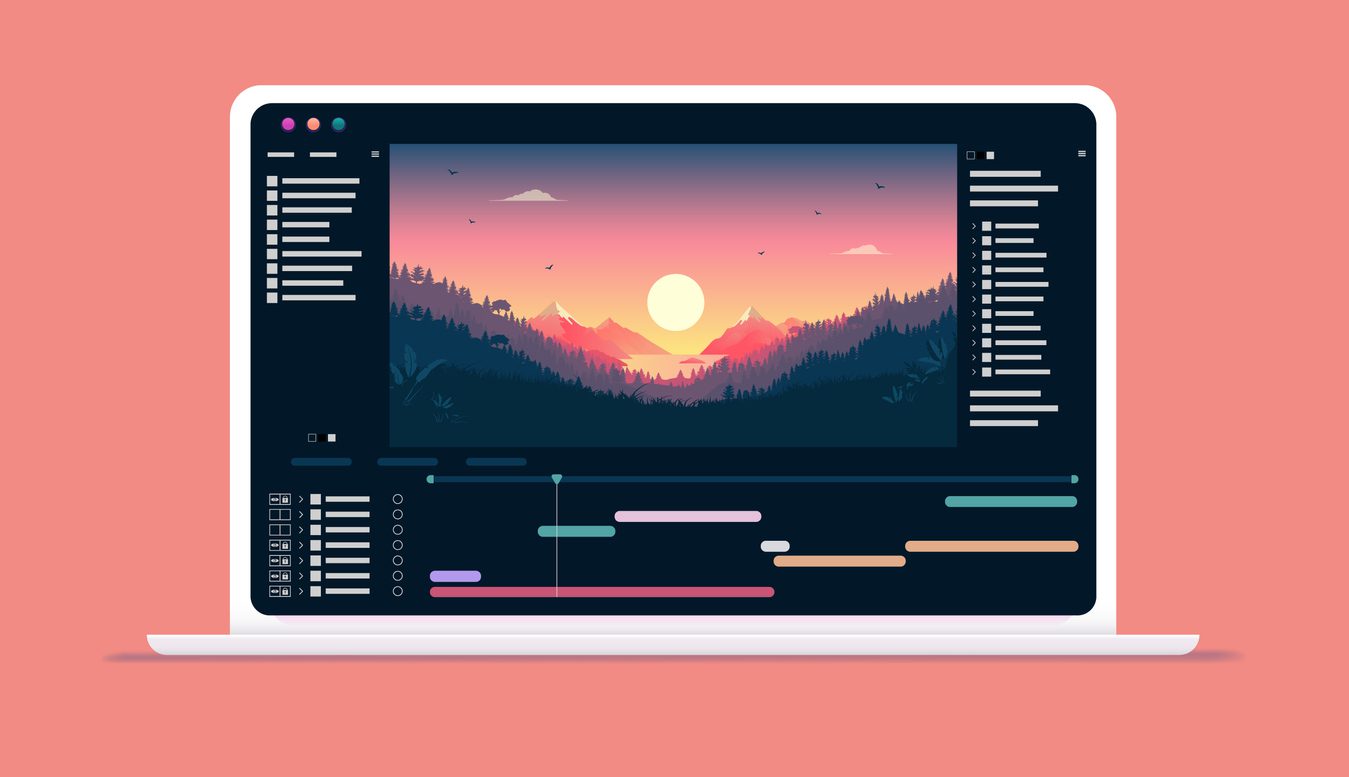When it comes to video editing, two of the most popular choices among professionals are Adobe Premiere Pro and Apple Final Cut Pro. Both are feature-rich software programs that offer a wide range of tools and features for creating high-quality videos. But they’re unique in certain ways, which is why it’s important to understand the difference between Final Cut vs Premiere Pro.
So, which one should you use? It really depends on your needs and preferences. To help you make a decision, we’ve created a side-by-side comparison. If you’re also trying to decide between DaVinci Resolve and Premiere Pro, we have a full breakdown here, along with a breakdown of DaVinci Resolve vs Final Cut Pro here.
What are the Main Differences Between Final Cut vs Premiere Pro?
As two of the most popular video editing software programs on the market, Adobe Premiere Pro and Final Cut Pro often rival each other in terms of features and capabilities. So, what are the main differences between these two programs?
For starters, Adobe Premiere Pro is a part of the Creative Cloud suite of tools, while Final Cut Pro is available as a standalone program. With Adobe, you have the option to just get a single subscription for Premiere Pro or you can get a subscription to all of the programs within the Creative Cloud suite, such as After Effects and Photoshop.
One major difference between the two is availability. Final Cut Pro is exclusive to Apple users and macOS systems. Meanwhile, Premiere Pro is available for both Windows and macOS. So if you’re a Windows user, that alone pretty much makes the decision for you.
Another key difference is that Premiere Pro uses a traditional timeline editing interface, while Final Cut Pro uses a more modern Magnetic Timeline. This can make Premiere Pro feel more familiar to users coming from other editing software, while the Magnetic Timeline can save users time by automatically adjusting clips to fit the timeline.
Premiere Pro vs Final Cut Pro price
In terms of pricing, Adobe Premiere Pro is available via subscription starting at $34.49/month or $263.88/year, or $59.99/month for access to the full Creative Cloud suite. The Final Cut Pro price is $299 for a one-time purchase.
While subscriptions can be convenient, it’s worth noting that you’ll be paying for Premiere Pro for as long as you want to use the software. Be sure to consider how long you’ll need the software and budget accordingly when deciding if Final Cut vs Premiere is right for you.
Ease of use
How quickly you can learn to use an editing software is an important consideration when you’re making your decision. Since Final Cut Pro is an Apple product, it’s designed to be intuitive, with a simple user interface. This can make it easier to learn, especially for beginners who don’t need more complex and advanced features.
By comparison, Premiere Pro has a higher learning curve since it offers more tools, more features, and the ability to customize your interface in the software. If you’re familiar with other Adobe software, you’ll have a slight advantage in understanding how some tools work and how to navigate the program. But overall, Final Cut Pro is the easier of the two to learn and navigate overall.
How to Use Adobe Premiere Pro
Adobe Premiere Pro is a professional video editing program that can be used to create movies, TV shows, and web videos. The program offers a variety of features that allow users to edit video footage, add visual effects and transitions, and export their projects in a variety of formats. Though it has been known to be slow or randomly freeze, there’s lots of ways to fix lagging in Premiere.
To get started with Adobe Premiere Pro, users can download a free trial from the Adobe website. Once the trial period is over, users can purchase a subscription to the Creative Cloud, either for just the Premiere Pro software or for the full suite of programs.
Want to learn how to do more in Premiere Pro? Explore our Premiere tutorials.
What are the Main Advantages of Using Premiere Pro vs Final Cut Pro?
Premiere Pro is a powerful video editing program with a wide range of features and capabilities. Here are some highlights of using Premiere Pro:
- Premiere Pro is part of the Creative Cloud suite of tools, which gives users the option to access to all of the other Creative Cloud apps within their subscription.
- Premiere Pro uses a traditional timeline editing interface, which can be familiar to users coming from other editing software.
- Premiere Pro is available as part of the Creative Cloud subscription starting at $34.49/month for only Premiere Pro, or $59.99/month for the full suite of software.
- Premiere Pro is compatible with the Storyblocks plugin for Adobe Creative Cloud, making it simple to bring over 2 million royalty free stock assets right into your editor.
Premiere Pro has a wider range of exporting options, including online video services like YouTube and Vimeo. There are also a wide variety of Premiere Pro plugins that are available.
How to Use Final Cut Pro
To get started with Final Cut Pro, you will need to have a Mac running macOS 11.5.1 or later. You can download the program from the App Store, and then launch it from your Applications folder.
Once you have launched Final Cut Pro, you will be greeted by a welcome screen. From here, you can choose to open an existing project or create a new one.
How to create a new project in Final Cut Pro
To create a new project, go to File > New > Project. This will open up the Final Cut Pro project window, where you can set your project settings and preferences.
How to import files into Final Cut Pro
To import video and audio files into your project, go to File > Import. This will open up the Media Browser, where you can navigate to your file(s) and import them into your project.
Once your media is imported, you can drag and drop it onto the timeline to start editing. To do this, simply select the clip you want to add and drag it down to the timeline.
How to add transitions or effects in Final Cut Pro
For more complex editing, such as adding transitions or effects, you can use the Final Cut Pro workspace. To access this, go to Window > Workspace > Editing (or type Shift+Cmd+E on a Mac). This will give you all the tools you need to edit your video.
How to export a project in Final Cut Pro
To export your final project, go to File > Export. This will open up the Export window, where you can choose your export settings and format.
What are the Main Advantages of Using Final Cut vs Premiere Pro?
There are many reasons why someone might choose to use Final Cut Pro over another video editing software, such as Adobe Premiere Pro:
- Final Cut Pro is a very powerful video editing tool. It has all the features you need to create professional-looking videos, including transitions, effects, and a wide range of export options.
- Final Cut Pro uses background rendering so you can continue to work on your project while it renders footage, while Premiere Pro requires manual rendering or playback.
- Final Cut Pro is very user-friendly. The interface is very intuitive and easy to use, even for beginners.
- The Final Cut Pro price is very affordable. You can get the program for a one-time price of $299 instead of an ongoing monthly or annual subscription.
- If you use macOS or Apple hardware, Final Cut is optimized specifically for them compared to Premiere Pro, with users noting FCP has better performance and faster export times.
Overall, Final Cut Pro is a great choice for anyone looking for a powerful and user-friendly video editing tool. It is also very affordable, making it a great value for the money.
Utilize Storyblocks Templates for Easy Video Content Creation
Storyblocks is a great resource for video content creators. We offer a wide variety of templates, including Premiere Pro templates and Adobe After Effects templates. With a subscription for Storyblocks, you can easily create professional-looking videos without having to spend hours editing. Simply choose a template that you like, add your own media, and export your finished project.