What’s more fun than the endless possibilities of green screen video? Luckily, iMovie has the full capability to use green and blue backgrounds to transform footage, replicating your wildest movie dreams. Yes, at Storyblocks we love all these features that iMovie can offer.
Since iMovie is green and blue screen compatible, you have the ability to record over a green or a blue background, then “cut out” that background to reveal other footage you’ve taken or sourced from our library. For example, you could place a weather map over a broadcast. Or, you could put a dating app on a phone screen.
In this tutorial, we’ve unleashed asteroids onto a moving ship—and we’ll show you exactly how we created this cinematic space adventure.
Step 1. Import Media
First things first, you’re going to want to import any footage or audio you’ll be using for your project. Just go to File > Import Media or hit Command/Ctrl + I on your keyboard. For our space voyage, we used this green screen asteroid clip over this space shuttle footage.
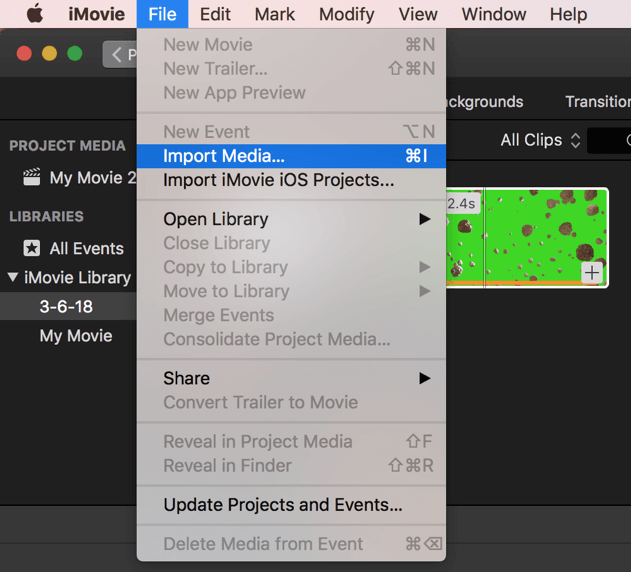
Step 2. Drag Non-Green Screen Footage onto Track
After you import all of your footage into iMovie, you’ll want to drag the footage that was not recorded over a green screen onto the video track. This will be your bottom track.
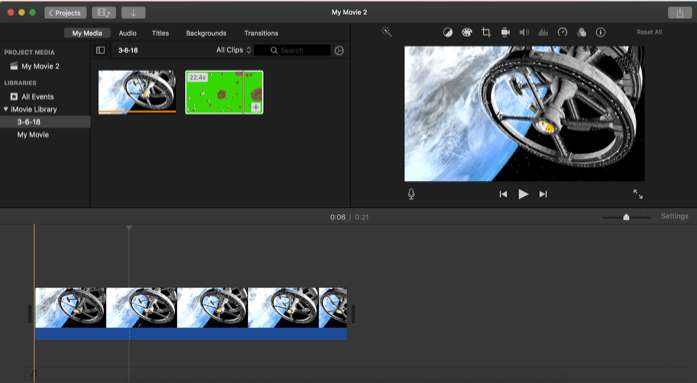
Step 3. Drag Green Screen Footage onto Track
Next, you’re going to drag your green screen footage onto the top video track.
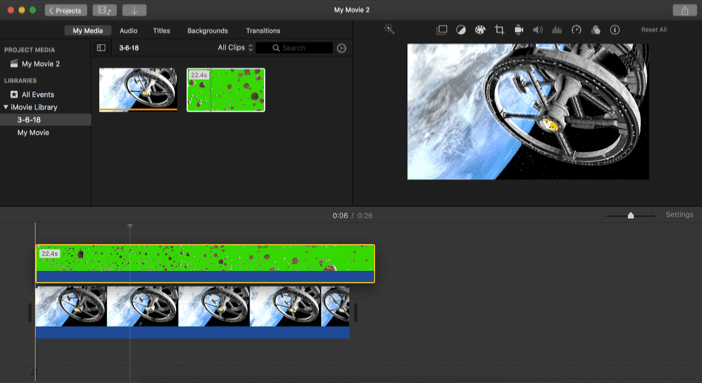
Step 4. Adjust Video Overlay Settings
When you click on your top footage, a small “Video Overlay” tab should appear that looks like two overlapping boxes:
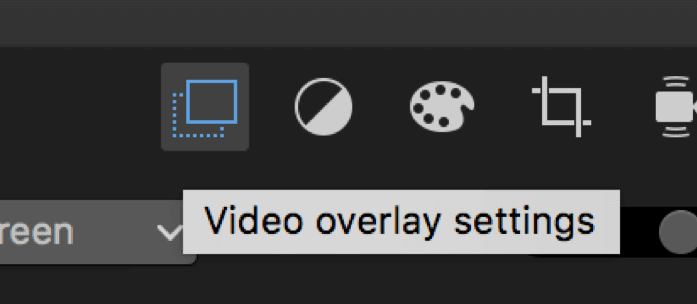
Click on the Video Overlay button and a drop-down menu will appear. To activate the green screen setting, you’ll want to select “Green/Blue Screen.”
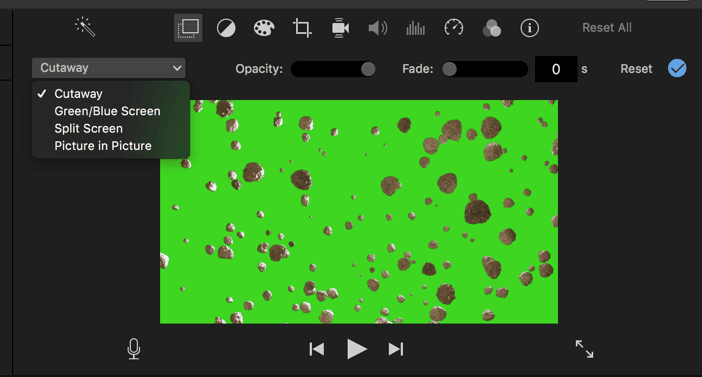
Once you click “Green/Blue Screen,” the green space in your overlayed clip should dissolve, showing the footage you first imported.
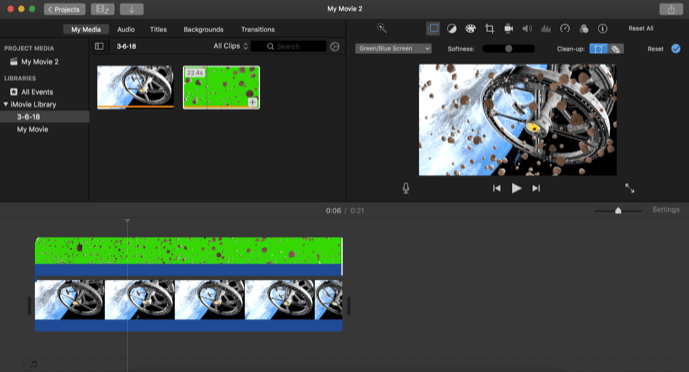

And there you have it, folks! A full on Sci-Fi movie set-up right at your fingertips. Green screen footage is a great resource to create effects that you wouldn’t be able to access otherwise. Our video library is full of green screen footage, plus plenty of footage to overlay on your own videos!



