Video production pros know that the secret to capturing great audio is using an external microphone and recording device. Cameras just don’t have great built-in microphones, so using an external one will take your production to the next level. Many viewers are willing to forgive shaky camera footage or a bad white balance, but bad audio will have them skipping onto the next.
So, use an external mic. End of article. But wait! When you edit your video, it can be challenging to take audio from a separate source and sync it with your footage. Unless you’re watching a badly dubbed anime from the ’80s where it’s part of the charm, there’s nothing worse than watching video where a person’s mouth and their audio are out of sync.
In this tutorial, I’ll share a few of my favorite tips to help you perfectly sync audio and video. This is a good read regardless of your favorite video editing platform and is not specific to a particular program.
In the screencast, I use a simple editing app, Screenflow, to show that these tips work in practically any program.
Keep the Camera Audio
I’ll start with your most import tip: don’t skip out on capturing audio on your camera. It’s tempting to turn off audio capture or delete the track immediately since you know it won’t be included in your final project. But it’s much easier and faster to sync to external audio if you have a “reference track” to use.
You also should make sure that your audio recorder and camera have exactly the same time set. Before I start recording, I double check my time and date settings on both devices as part of my pre-shoot checklist. Advanced video editing platforms can help you sync up these timestamps, which would be a great starting point.
Give Yourself a Key Sound and Visual to Sync Up
I have to admit, it took me longer than it should have to realize the purpose of those clapboards you see in depictions of Hollywood sets. Why is there always an assistant on set before every shot, loudly slapping this thing?

Having a clapboard in a shot includes details about the scene that’s useful to editors. But it’s also crucial for creating a sound that you can sync with audio captured on a separate device. Because it’s a unique sound, syncing two sources is just that much easier. Plus it gives you a strong visual indication of the exact moment where that sound occurs.
But you don’t need to spend your production budget on a clapboard. Anything that makes a loud sound works. I typically ask the subject to clap their hands, creating a similar effect.
Syncing Audio is Surprisingly Visual
It turns out that the easiest way to sync your audio is to use the visual form of audio, called a waveform. If you kept the audio captured on your camera, the two sources should have similar waveforms that help you pair them up.

In practically any video editing program, you’ll be able to see the waveform of your audio. This view is the best tool you have when aligning external audio with your video footage. In general, you’re looking to match the peaks and valleys of the two audio sources.
The two waveforms won’t appear exactly the same, but they’ll have the same general shape.
Time To Sync
Simply drag either the audio or video track to align the two waveforms. With this type of work, it really helps to zoom into the timeline and make precise adjustments. This lets you get the audio as close as possible. Even small discrepancies in timing might be noticeable to a viewer.
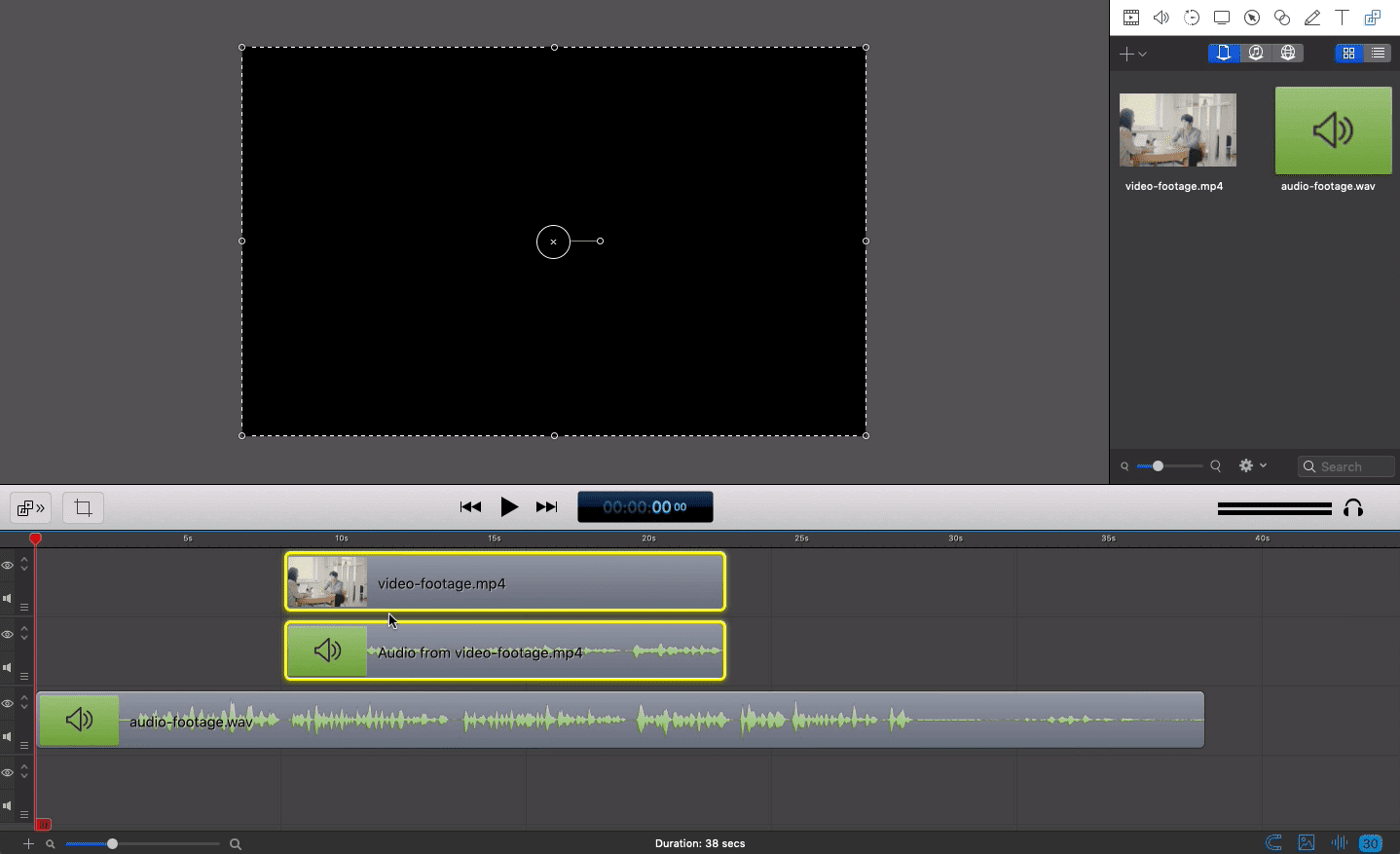
After you think you have your two audio tracks aligned, turn off (mute) or delete the audio that your camera captured. Play a preview, and make sure that the audio matches the on-screen video.
So, what if you don’t have an audio track to match to? It will be difficult, but you can still make an educated guess and rely on trial and error. You’ll have to try repositioning the audio until the video preview looks right. This is an instance where you could use a visual cue, like a clap.
Let’s Recap
Sure, there are programs–like PluralEyes–specifically designed to help you sync audio and video. But the manual methods are also the least expensive. To recap, here are the tips that help you sync audio:
- Keep the reference audio from your camera, no matter how poor the quality is.
- Use the waveform from the camera audio track to match it up with audio your recording device captures.
- While your waveforms might appear different, the shapes are similar enough.
- Use a clapboard, or have your subject clap, to provide easy points to align.
- Sync the audio, then link it to your video track before making cuts or edits.
- Above all, watch your finished video to make sure the audio is tightly in sync.
And that’s how you sync audio and video. Good luck and have fun!



