When it comes to video editing, transitions are one of the best ways to make your project stand out. How you transition from scene to scene could easily just be as simple as a jump cut, but the evolution of video software has created tons more transition options. Now you can easily choose from Premiere Pro transitions that include glitches, zooms, and more.
But the best part is now you don’t have to spend time creating them yourself. With pre-made Premiere Pro templates, you can choose from hundreds of custom transitions to download and add to your next project. With so many options, it can be hard to pick where to even start. Which is exactly why we’ve gathered the top downloaded Premiere Pro transitions from the Storyblocks library for you here. From glitches to zoom lens, keep reading to explore the most popular transition templates you can use in your next Premiere project.
Top 10 Premiere Pro transitions templates
1. Seamless transition
Can’t decide on a single type of transition? This template includes six different transitions in one project file. Choose from a flat, blur, elastic, pan, slide, stretch, or zoom transition with this pre-built template.
Download seamless transition template
2. Lens zoom effect transition
This template has 24 different zoom transitions to choose from. Lens zoom transitions are a popular choice for videographers, since they create dramatic movement and add frenetic energy to switching between scenes or images.
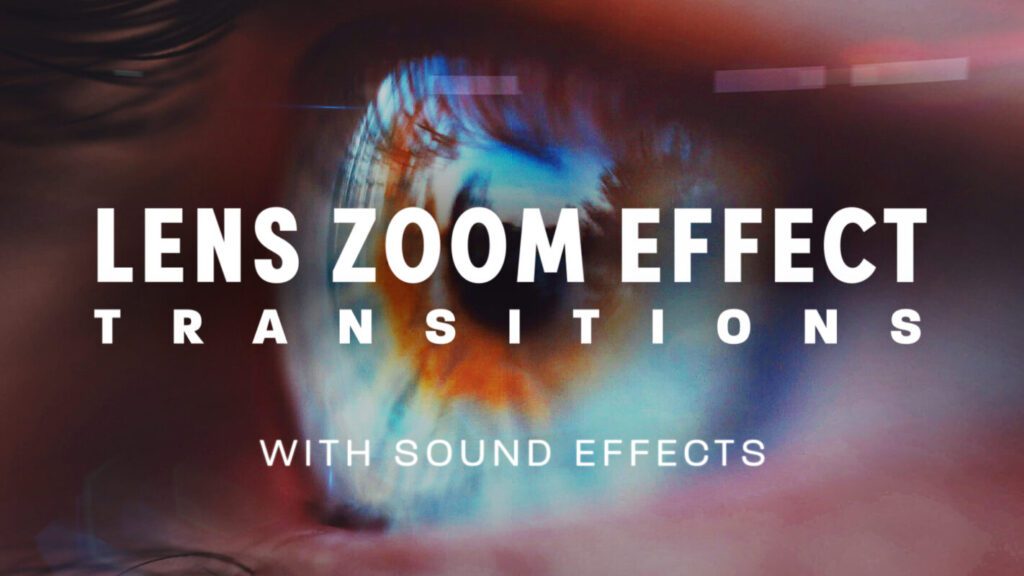
Download lens zoom effect transition template
3. Glitch transition
Nothing adds a creepy, unsettling energy to a video like a glitch transition. Whether you’re working on a horror project or wanting to simulate a virus in a video, glitches are a perfect way to catch your audience’s attention. This template has over 90 different glitch transitions to choose from.
Download glitch transitions template
4. Roll transition
Choose from 48 transitions with 8 different styles with this template. Roll transitions allow you to switch scenes with different directional movement, from left to right, top to bottom, and more.
Download roll transitions template
5. Slides transition
This slides transition template uses geometric lines and shapes to provide a modern transition. With 16 unique transitions and the ability to easily adjust the color of your wipe, there’s endless possibilities for this template in your video projects.
Download slides transitions template
6. Grid transition
Looking to feature multiple clips or images in one shot? This grid transitions template has exactly what you’re looking for. Choose from tons of different layouts, from 2×2 to 5×5 and more. You can easily swap in different videos or photos to these templates to create your own unique layout.
Download grid transitions template
7. Light leaks transition
Softer than other types of transitions, this light leaks transition template has 15 unique options to gradually brighten a shot as you transition to a new scene. Light leaks are sometimes used in film or media to indicate that the scenes shown are memories or past events.

Download light leaks transitions template
8. Liquid transition
Add dynamic movement and color to your Premiere Pro transitions with this liquid transitions template. Animated effects splash on screen and grab your viewer’s attention as it washes scenes away to transition to the next clip in your project.
Download liquid transitions template
9. Smoke transition
Set yourself apart from other creators by using these unique smoke transitions in your next project. Your next scene will slowly curl onto to the screen in the form of wispy smoke trails as it completely covers the previous clip. Choose from 18 different types of smoke transitions with this custom template.
Download smoke transitions template
10. Fun shape transition
Who says transitions have to be boring? Embrace a retro vibe with fun shapes in bright, customizable colors.
Download fun shape transitions template
How to import Premiere Pro transitions templates
If you’re not familiar with pre-made templates for Premiere Pro, have no fear. They’re simple to download and import into your editor. Not to mention that nearly all of the templates you download from Storyblocks will include instructions in the zip file for how to use your new template. It just takes a few steps to bring it into Premiere Pro.
Import a .prproj file to Premiere Pro
- First, download your template and unzip the folder.
- Next, open Premiere Pro.
- Then, from the top navigation bar, select File > Open Project.
- Finally, navigate to your unzipped folder and select the .prproj file inside.
Templates will vary, as some will have .prproj files and some may have MOGRT files that you’ll have to import differently than the steps above.
Importing MOGRT files to Premiere Pro
- First, download your template and unzip the folder.
- Next, open Premiere Pro and select a new or existing project.
- Then, navigate to the Essential Graphics Panel window and select the graphics screen layout.
- Find the browse tab and click the Install Motion Graphics Template button on the bottom right.
- In the new window, navigate to your unzipped template folder and select the MOGRT file you want to import.
- Your selected file should now appear in the list of MOGRT files in the browse tab. If you don’t see the new file, try sorting by recent.
- Finally, click and drag your new MOGRT file onto your project timeline.
Discover even more transitions for Premiere Pro
Transitions are a great way to set your videos apart, and customizable transition templates make complex, professional effects accessible to video editors of any skill level. With a Storyblocks subscription, you can unlock unlimited access to Premiere Pro transitions templates, along with 4K and HD stock footage, music, and more. Sign up today to start downloading templates and take your projects to the next level.


